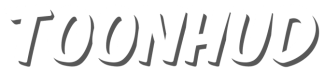Theme actions
| Save | Save theme. | Download | Download HUD with theme installed. | Copy / Duplicate | Copy theme to your theme list. If you find a nice theme you want to edit, click this. Make sure you have a free theme slot. | Set private/public | Make theme private/public. Others can't see your theme if it's private. | Delete | Delete theme - this can't be undone! |
Installation on Windows
First, open TF2's custom folder. If you already have a HUD here, remove it or move it somewhere else.
C:\Program Files (x86)\Steam\steamapps\common\Team Fortress 2\tf\custom
Path depends where you've installed Steam. You can check the right path like this.
Back to browser.
Select a theme you want to download and click Download button.

Download screen pops up. First it downloads ToonHUD zip file and then it edits the zip file to add the theme in it.
If the installations stops and/or you get an error at this point, make sure don't have any addons on your browser that could block javascript and/or downloading from Mediafire (like NoScript). Also try to refresh the page (Ctrl + F5) and try again. If you still get an error, change the download source in your ToonHUD account settings.
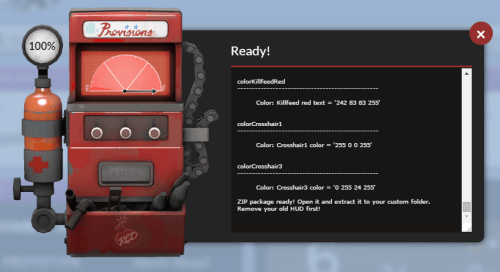
Browser should return a zip file of your HUD now.
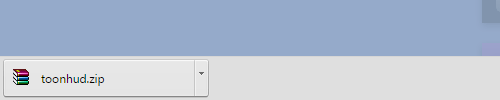
Open the zip file and drag'n'drop the toonhud folder to your custom folder. That's it, open TF2 and enjoy!
When you update your HUD, repeat these steps!
Installation on OS X
First, open TF2's custom folder. If you already have a HUD here, remove it or move it somewhere else.
To open TF2's custom folder, go to Finder > Go > Go to Folder...
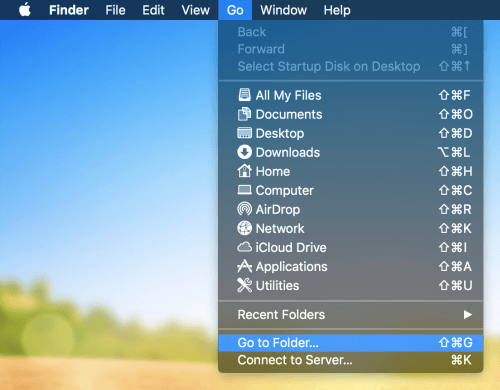
Type this in the field:
~/Library/Application Support/Steam/steamapps/common/Team Fortress 2/tf/custom
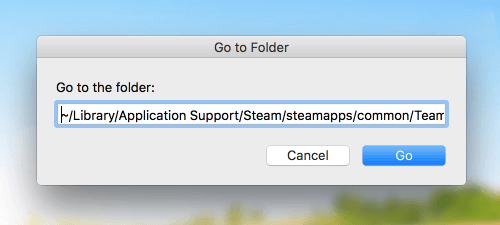
Back to browser. Do not use Safari! It doesn't support downloading. You can create and edit themes with it though.
Select a theme you want to download and click Download button.

Download screen pops up. First it downloads ToonHUD zip file and then it edits the zip file to add the theme in it.
If the installations stops and/or you get an error at this point, make sure don't have any addons on your browser that could block javascript and/or downloading from Mediafire (like NoScript). Also try to refresh the page (Ctrl + F5) and try again. Notice: Safari doesn't support downloading! If you still get an error, change the download source in your ToonHUD account settings.
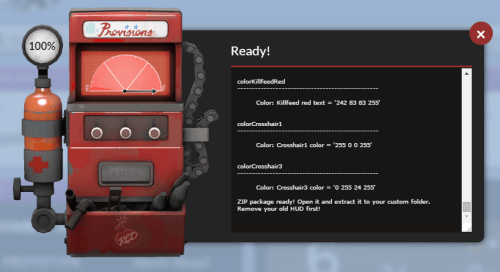
Browser should return a zip file of your HUD now.

Click the zip file and it extracts it to your Downloads folder. Drag'n'drop the toonhud folder to your custom folder. That's it, open TF2 and enjoy!
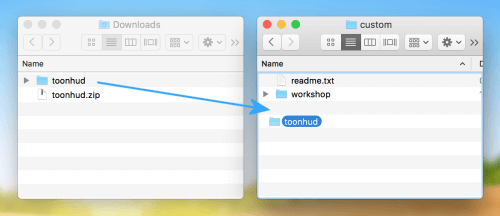
When you update your HUD, repeat these steps!
Installation on Linux
Same thing as with Windows and OS X, but you move the toonhud folder to:
~/.local/share/Steam/steamapps/common/Team Fortress 2/tf/custom